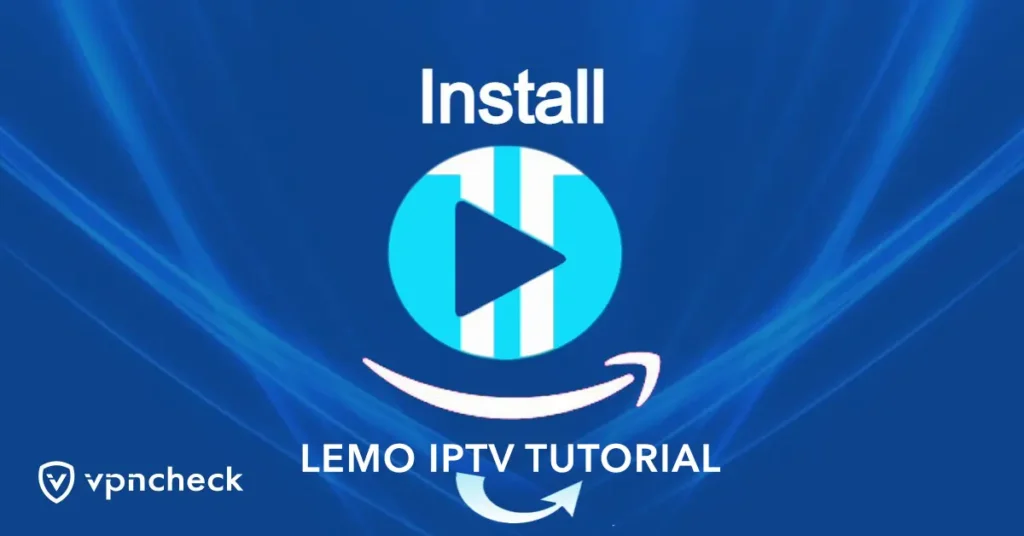How to Install XCIPTV APK on Firestick/Fire TV
This guide provides step-by-step instructions for installing the XCIPTV APK on Android devices and Firestick/Fire TV.
XCIPTV is considered one of the top IPTV players and is often paired with favorite IPTV services to enhance the streaming experience.
Other players such as IPTV Smarters and Tivimate are similar to XCIPTV.
The XCIPTV APK is an excellent option for playback since many IPTV services provide login information through Xtreme Codes API or M3U URL. However, since XCIPTV APK is not available in the Amazon App Store, it needs to be side-loaded onto the Firestick or Fire TV device, often referred to as jailbreaking the device.
The instructions provided in the screenshot guide can be used on all Amazon Firestick models, Fire TVs, and Fire TV Cube, and the XCIPTV APK can be installed using the Downloader app or through the free TROYPOINT Rapid App Installer.
For those using Android devices, the XCIPTV app can be downloaded from the Google Play Store or installed via Aptoide TV, a Google Play Store alternative.
How To Install Downloader on Firestick/Fire TV
Below are the instructions for installing the Downloader app on any Fire TV device, including the Firestick, Fire TV, and Fire TV Cube.
With the introduction of Amazon’s New Firestick Interface, many users of these devices are unsure of how to install Downloader using the new interface.
If your device has not yet been updated to the new interface, please refer to the old Fire TV interface instructions provided further down.
1. From the home screen of your device, hover over the Find option.
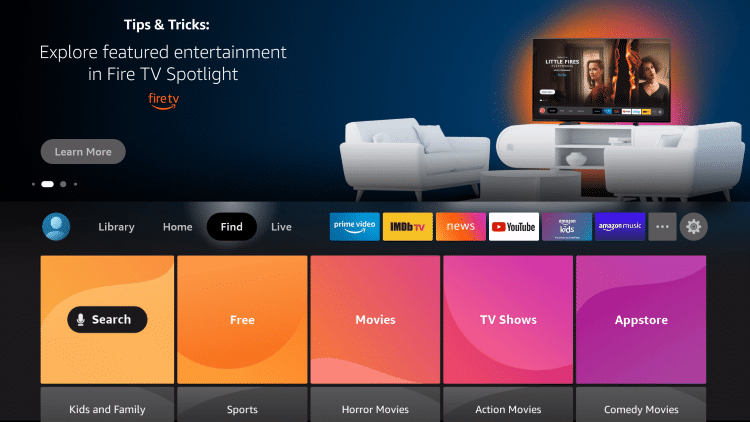
2. Click Search.
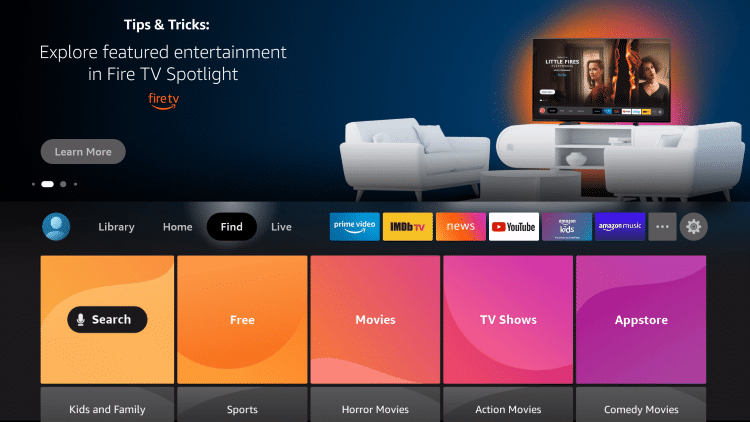
3. Search for and select Downloader.
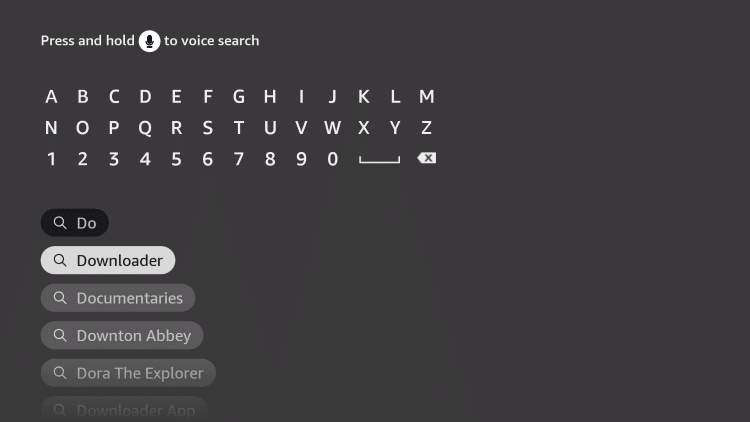
4. Choose the Downloader app.
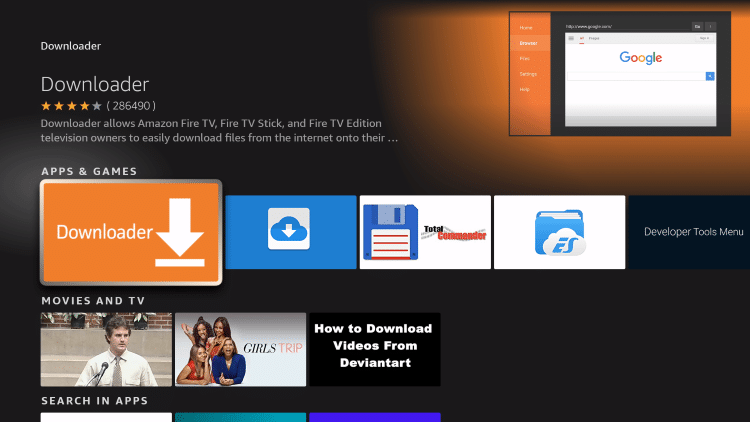
5. Click Download.
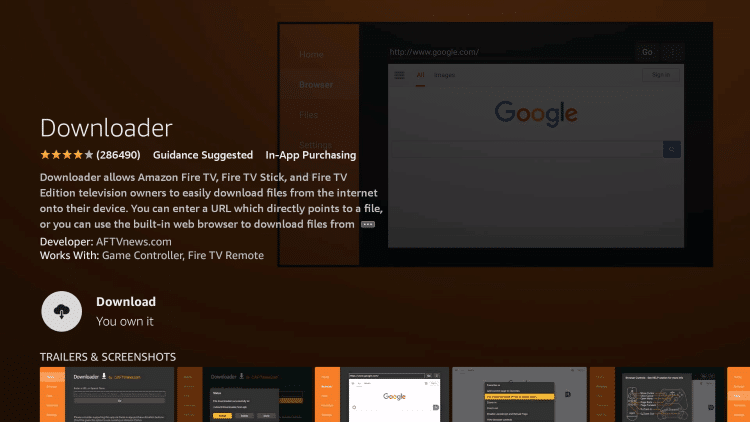
6. Wait for the app to install.
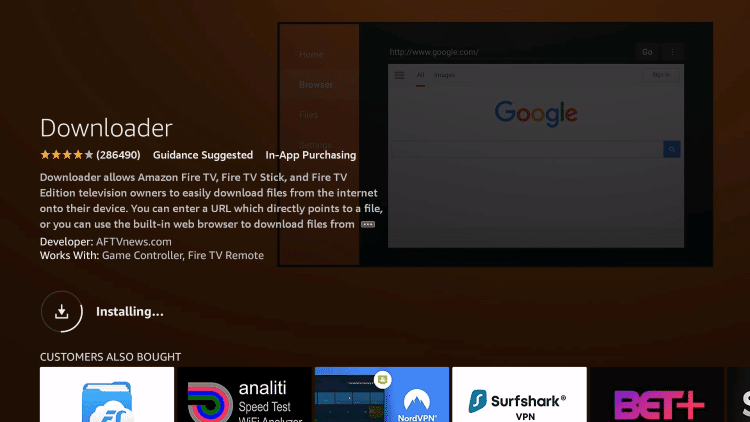
7. Once the app finishes installing click Open.
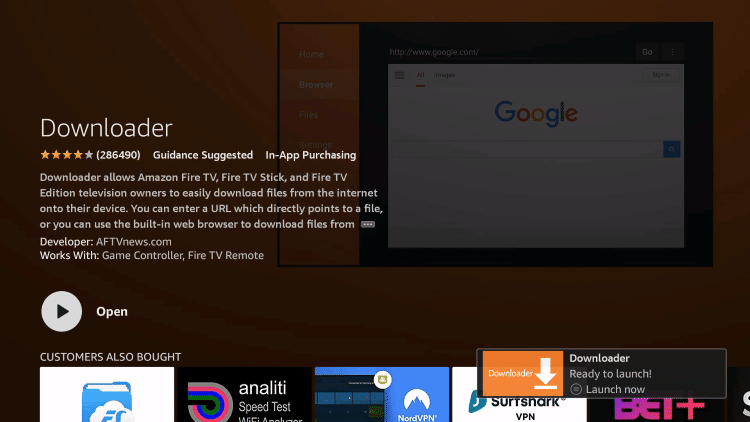
8. Return to the home screen and open Settings.
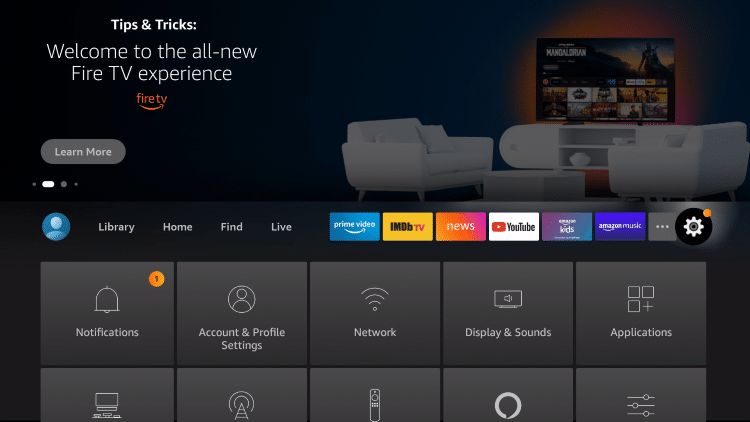
9. Click My Fire TV.
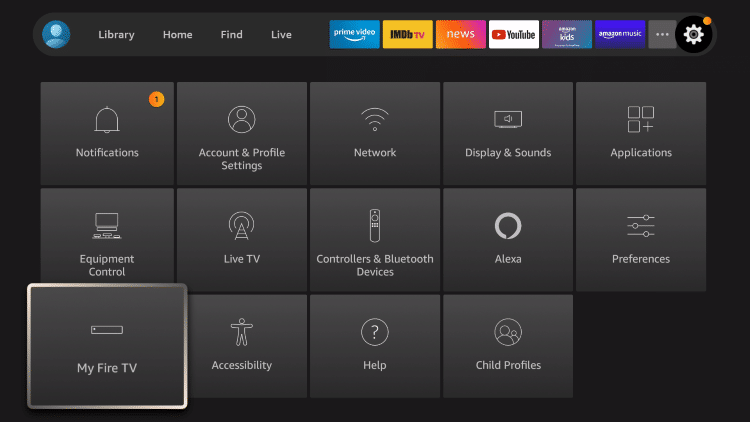
10. Choose Developer options*
IMPORTANT: Please see the notes below if you don’t see Developer Options on your screen.
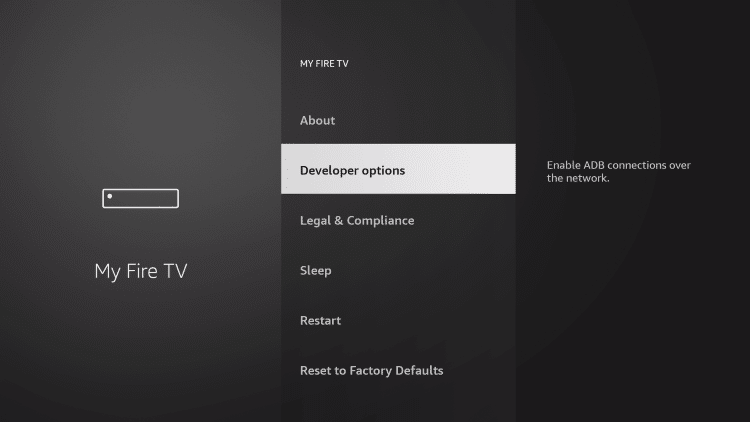
11. Click Install unknown apps.
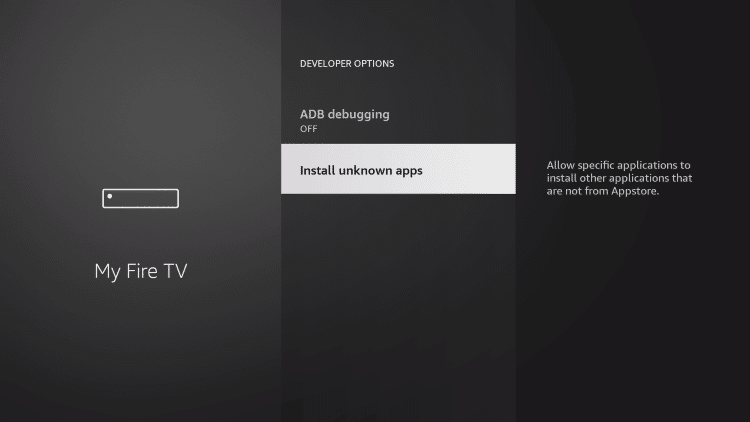
12. Find the Downloader app and click it.
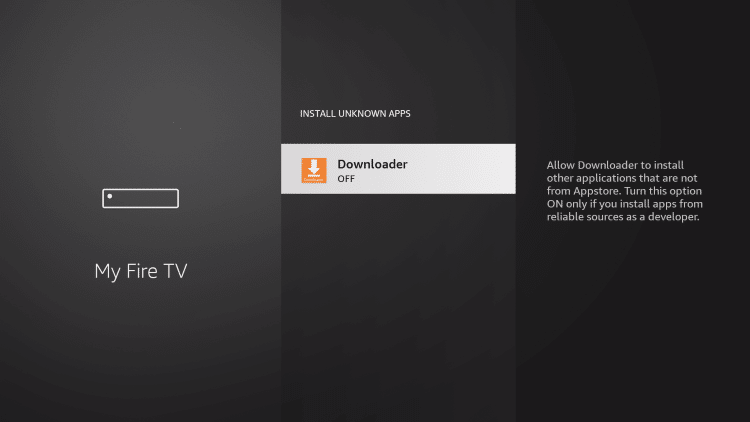
13. This will turn Unknown Sources to On for the Downloader app. This will enable side-loading on your device.
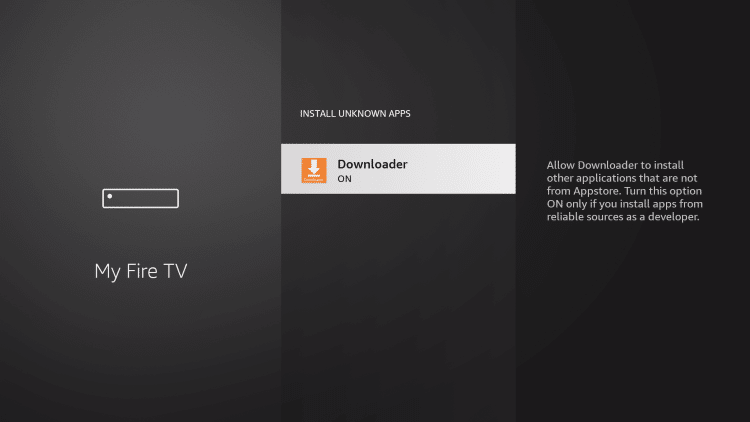
Developer Options Not Available
If you are unable to locate developer options within settings, follow the instructions below to enable this to use the Downloader App.
1. Hover over the Settings icon and click My Fire TV.

2. Click About.
Note: Notice Developer Options is missing.

3. Hover over Fire TV Stick and click the OK button on your remote 7 times to become a developer.

4. Click the back button on your remote and you will notice Developer Options is now showing within My Fire TV.
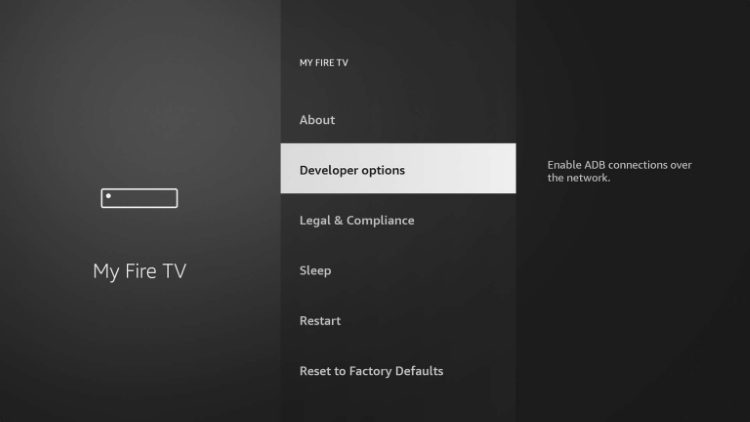
You can now Install Unknown Apps with the Downloader Application.
1. Install the Downloader app from your respective App Store (Amazon App Store or Google Play) and turn on Apps from Unknown Sources in the settings of your streaming device.
If you haven’t done this yet please refer to the following screenshot tutorial that demonstrates this simple process.
2. Launch Downloader.

3. Click Allow.

4. Click OK.

5. Place your cursor in the URL box and click the OK button on your remote to open the keyboard.

6. Type the following URL exactly as shown here – troypoint.com/xc and click Go.

7. Wait for the file to download.

8. Click Install.

9. Click Done.

10. Launch XCIPTV and wait a few seconds for the app to load.

11. You have successfully installed XCIPTV APK on your device.
Lemo IPTV offers the XTREAM CODES to login in XCIPTV account

Continue below for setting up XCIPTV on your preferred streaming device.
How to Setup XCIPTV
When first launching XCIPTV you are prompted to enter login information for your IPTV service.
As mentioned previously, this can be done through Xtreme Codes API or using an M3U URL. This information can usually be found in a confirmation email.
Enter your IPTV service login credentials and click Sign In when finished.

Click Allow.

Wait a minute or two for the media contents to load.

That’s it! You have successfully set up XCIPTV APK with your preferred IPTV service.