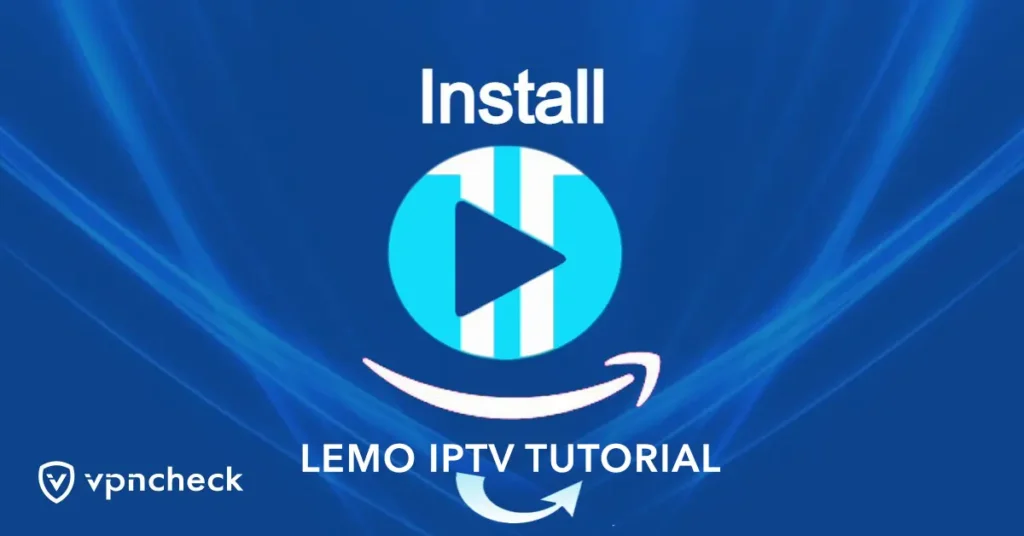How to Install Lemo IPTV on Kodi TV?
To install IPTV on Kodi TV, you can follow these steps:
-
Launch Kodi on your TV or device.
-
Go to the main menu and select “Add-ons.”
-
Click on the “My Add-ons” option.
-
Scroll down and select “PVR Clients.”
-
Choose “PVR IPTV Simple Client” from the list.
-
Click on the “Install” button to install the IPTV client.
-
After the installation, go back to the main menu and select “Add-ons” again.
-
This time, choose “My Add-ons” and then click on “PVR Clients.”
-
Select “PVR IPTV Simple Client” again.
-
Click on the “Configure” button to configure the IPTV client.
-
In the General tab, make sure the “Location” field is set to “Remote Path (Internet Address).”
-
In the M3U Play List URL field, enter the URL of your IPTV playlist. This is usually provided by your IPTV service provider.
-
Enable the “Cache m3u at local storage” option if you want to store the playlist locally for faster loading.
-
Click on the “OK” button to save the settings.
-
Now, go back to the main menu and select “TV” or “Live TV” (depending on your Kodi version).
-
You should see a list of channels from your IPTV playlist. Select a channel to start watching.
That’s it! You have successfully installed and configured the Lemo IPTV client on Kodi TV. You can now enjoy watching IPTV channels on your device.