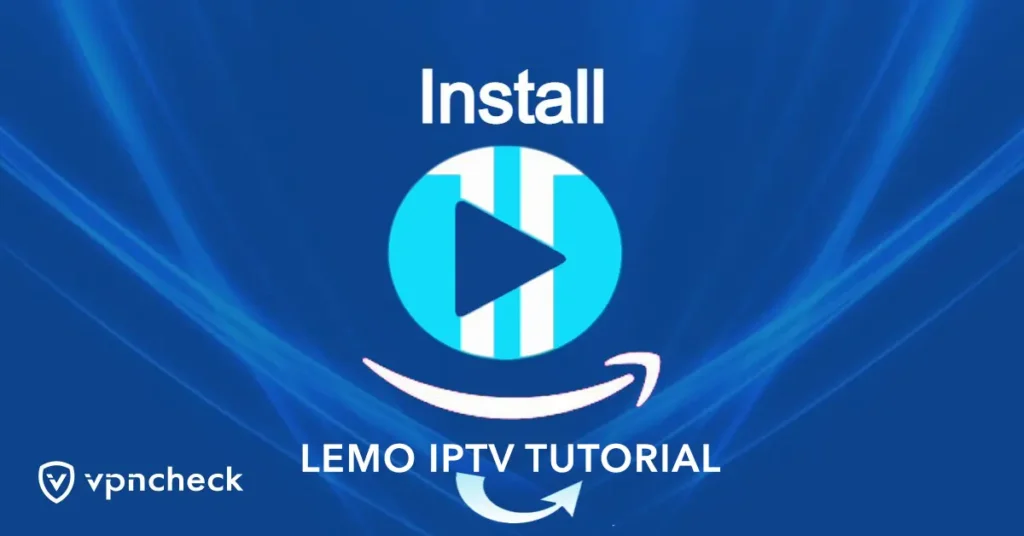How to install LEMO IPTV on Enigma2?
To install Lemo IPTV on Enigma 2, you can follow these steps:
1. Start by downloading an IPTV player application for Enigma TV. One popular option is “OpenWebif.”
2. Open a web browser on your computer and enter the IP address of your Enigma TV receiver. You can find the IP address in the network settings of your receiver.
3. Once you enter the IP address in the browser, you will be redirected to the Enigma TV web interface.
4. Log in to the Enigma TV web interface using the username and password for your receiver.
5. In the web interface, navigate to the “Plugins” section.
6. Look for the “Extensions” or “Manual Install” option and click on it.
7. Choose the IPTV player application (e.g., “OpenWebif”) that you downloaded earlier and select the installation option.
8. Wait for the installation to complete.
9. Once the installation is finished, go back to the main menu of your Enigma TV receiver.
10. Navigate to the “Plugins” or “Extensions” section and locate the newly installed IPTV player application.
11. Launch the IPTV player application.
12. In the IPTV player, you will need to enter the URL of your IPTV playlist. This playlist URL is usually provided by your IPTV service provider.
13. Enter the playlist URL in the appropriate field within the IPTV player.
14. Save the settings and exit the IPTV player.
15. Restart your Enigma TV receiver to apply the changes.
16. After the restart, go to the main menu and navigate to the “Plugins” or “Extensions” section.
17. Launch the IPTV player application again.
18. You should now see a list of channels from your IPTV playlist. Select a channel to start watching.
That’s it! You have successfully installed and configured Lemo IPTV on Enigma 2. You can now enjoy watching IPTV channels on your Enigma TV receiver.